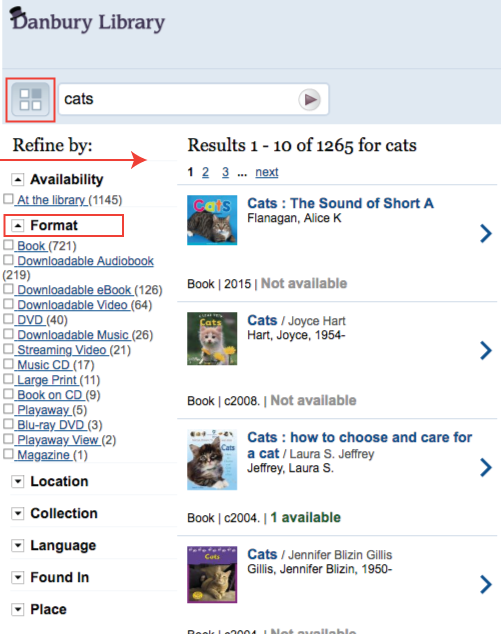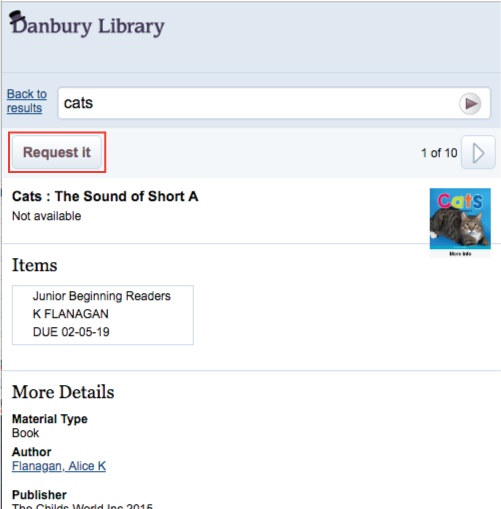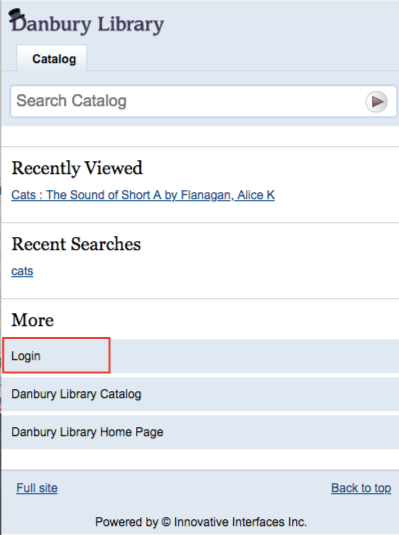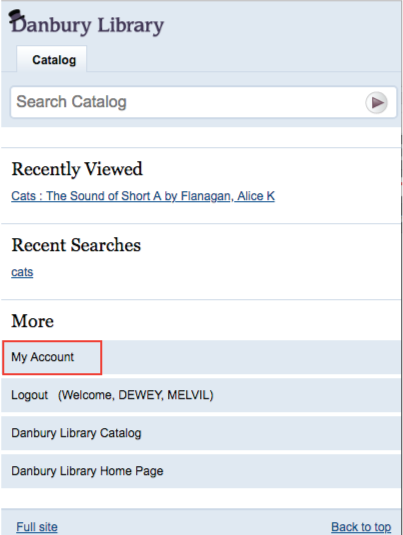When accessing the library catalog from a mobile device, you will automatically be redirected to the mobile version of Encore.
If you would prefer to view the web page version of the catalog, navigate to the bottom of the page and click the link for “Full Site.”
Encore mobile is designed for easier use on mobile devices and has the same functionality as the full site.
Facets
After your initial search on Encore mobile, you’ll see a button with four boxes to the left of your search term. Tapping this buttons swings out the facet menu where you can refine your searches by availability, format, location, collection, and language. Tap the refinement category of your choosing to open up the refinement options.
When a refinement is affecting your search, the facet button will appear with a numbered badge, indicating the number of selections made in the refinements.
To remove those refinements, tap the facet button. You can tap the badges with an “x” to remove a single refinement or “clear all” to remove all refinements.
Request an Item
From the search results, tap one of the results to open the detailed record of the item. At the top, tap the “Request It” button.
If you are not already logged in, you will be prompted to sign into your account.
Account Access
If you would like to check or change details of your account, navigate to the bottom of the page in the “More” section. If you are not already logged in, tap “Login.” You will be prompted to enter your account details to sign in. Once logged in, the “My Account” option appears. Tap “My Account” to see your current holds, checkouts, preferred searches, reading history, fines and fees, and lists.
You can perform the same account functions like cancelling a hold, renewing materials, freezing holds, etc. from this screen.